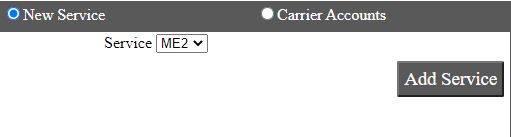Configure Mercado Envios in Ship/FX
Consult the following post for more details: Ship/FX Administration: Add a new account/new provider
Connect to the Ship/FX Admin: https://{localhost}:8000/aFORMz/SHIPFXAdmin
From the menu to the left, select Configuration.
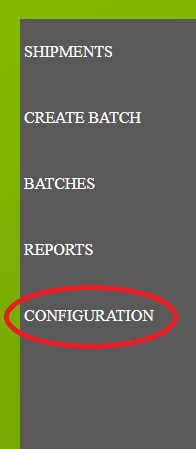
Add a new account.
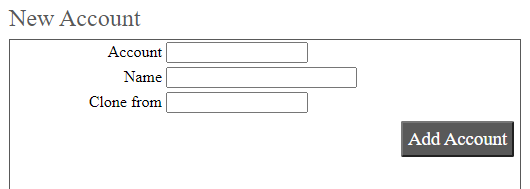
After adding the account, select the account from the Accounts field.
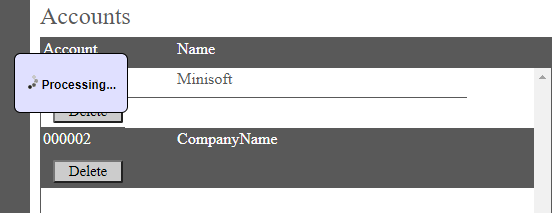
Add a new profile.
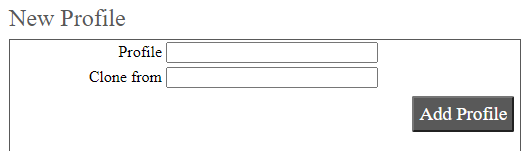
Select the new profile from the Account field.

From the Profile Configuration, select Mercado Libre API. Add the authentication credentials (Client Id, Client Secret).
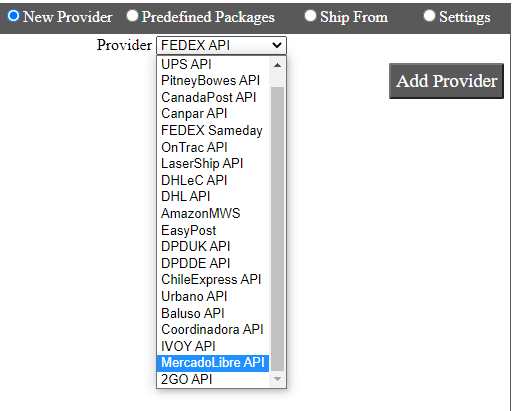
Mercado Libre has been added. Select the API.
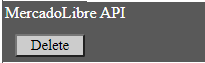
Add Mercado Libre as a new carrier.
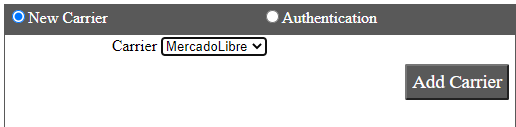
Select the Mercado Libre carrier.
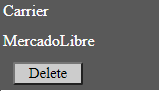
Enter the carrier account information (Client ID and Account Code). After adding the ME2 service, save your configuration.