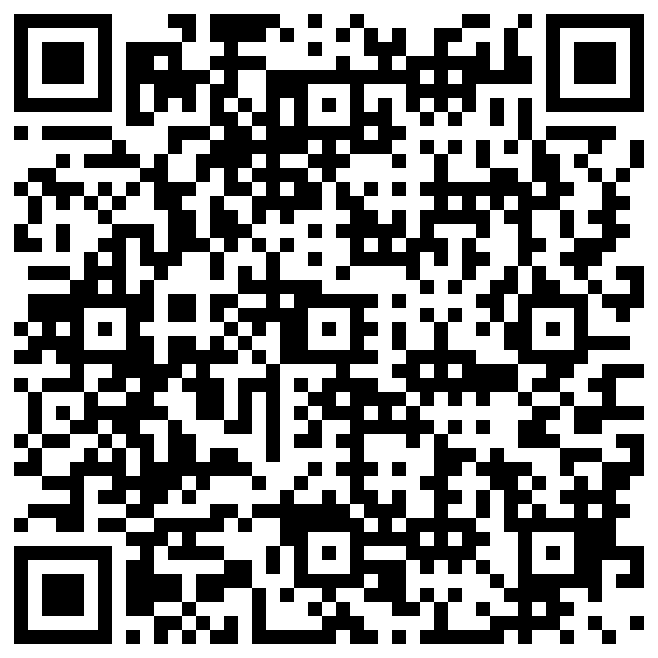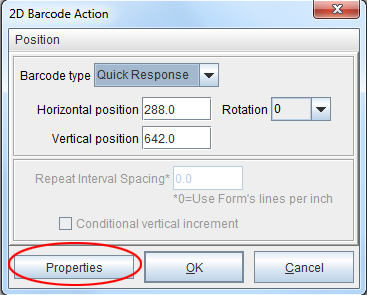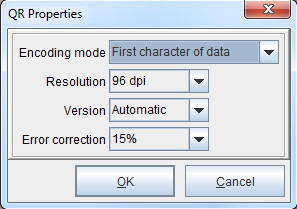QR (Quick Response) Code
The Quick Response barcode is commonly used with smart-phone devices to direct users to additional information about a particular product:
From the 2D Barcode Action dialog box, select Properties:
The QR Properties dialog box will display:
Options:
Encoding Mode
There are four encoding mode options. The Byte option can encode text, images, double-byte characters and 8-bit values. The AlphaNumeric option encodes only numbers and uppecase letters. Lowercase letters are converted to uppercase. The Numeric option encodes numeric values only. The default mode is the First character of data option, which compresses (encodes) the data based upon the the first character of the selected string being A, B, or N. These represent AlphaNumeric, Byte, and Numeric respectively. The Byte option is used if a different character is found. The character is not part of the bar code.
Resolution
The density of the barcode. 96 dpi (dots-per-inch) is low resolution, while 600 dpi is high resolution. The default is 96 dpi.
Version
There are 41 versions, which refer to the sizing of the QR barcode in relation to its data capacity. The default format is Automatic, which adopts the barcode size based upon the amount of data encoded. The other 40 format sizes have various capacity requirements.
Error correction
There are four options: 7%, 15%, 25% and 30%. The greater the error correction level, the larger the barcode size and the less data it can contain. Characters, text, numeric values and bytes of data, including URL’s, can be encoded in a QR barcode. A two-dimensional imaging device such as a CCD camera is necessary to scan the symbology.
Note: The size of the QR is related to the amount of data encoded.
Tags: Create QRCode; QR Code; Quick Response Code